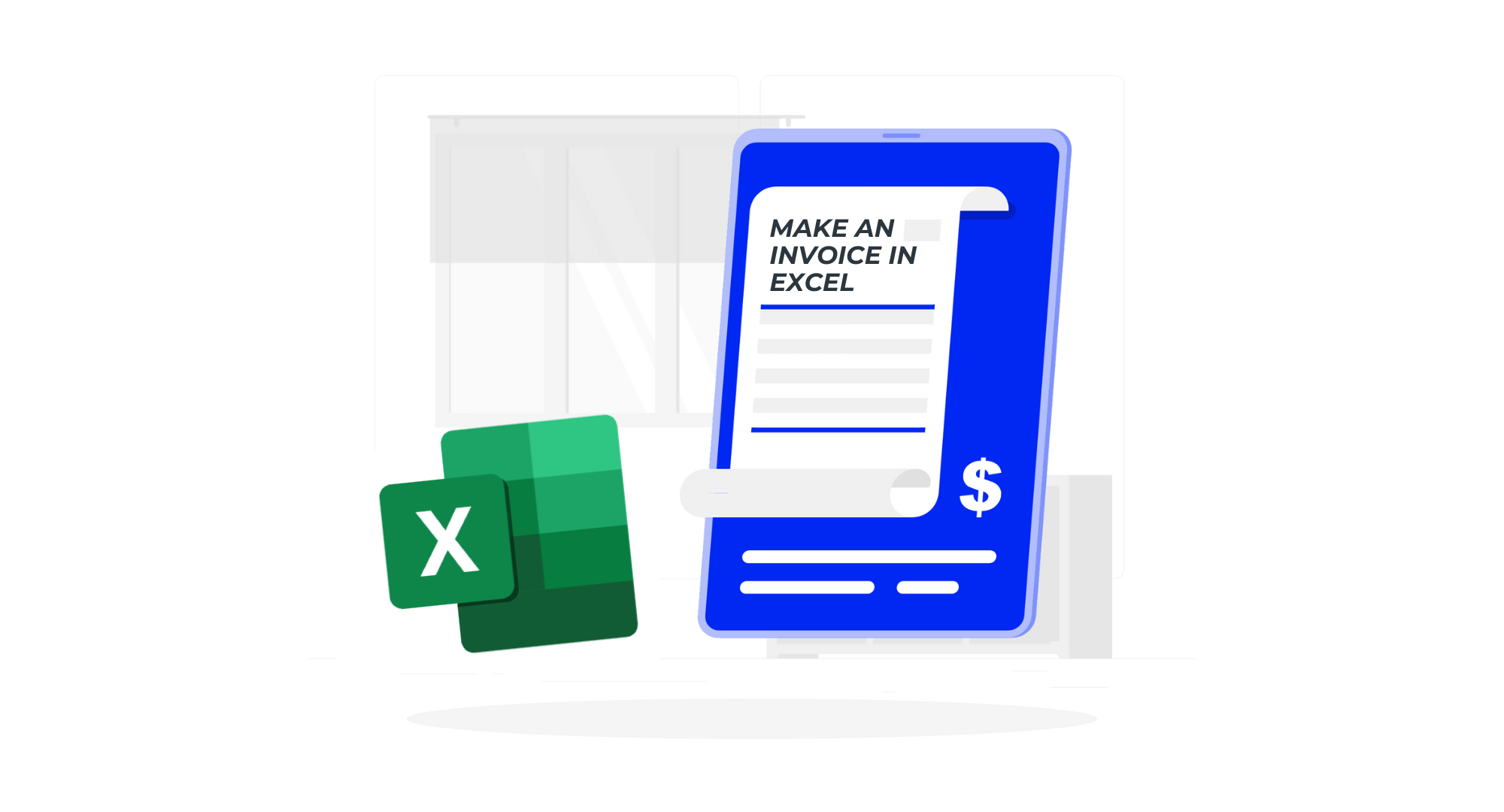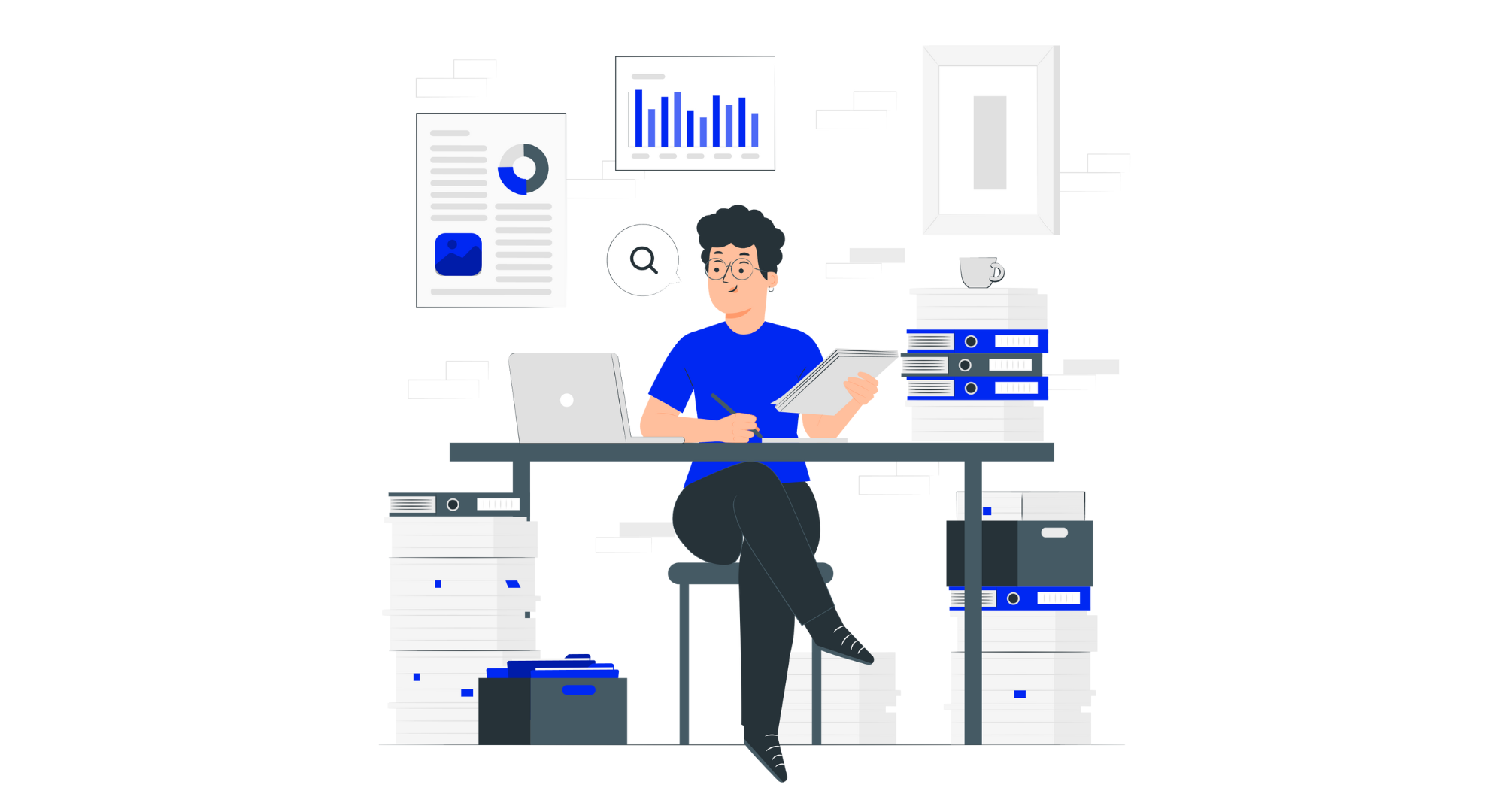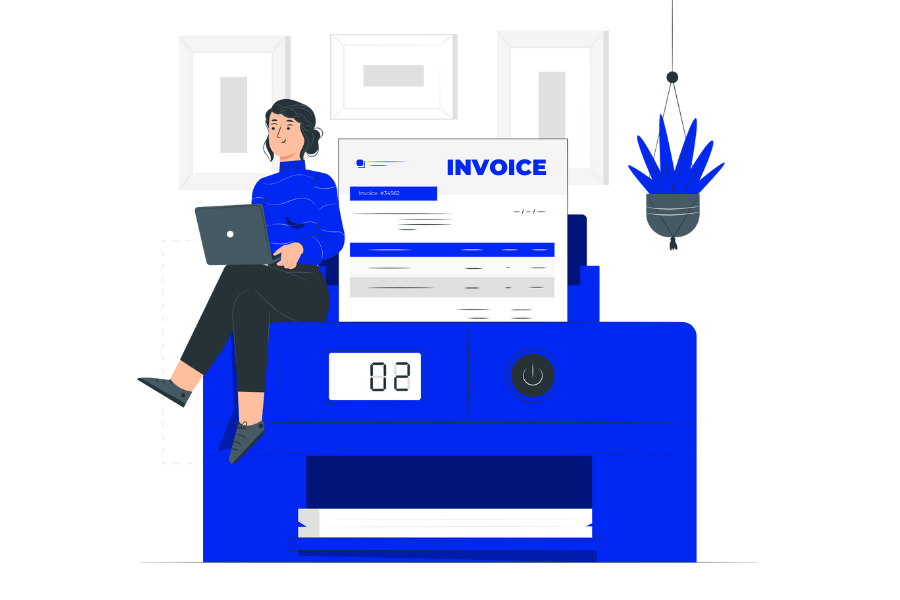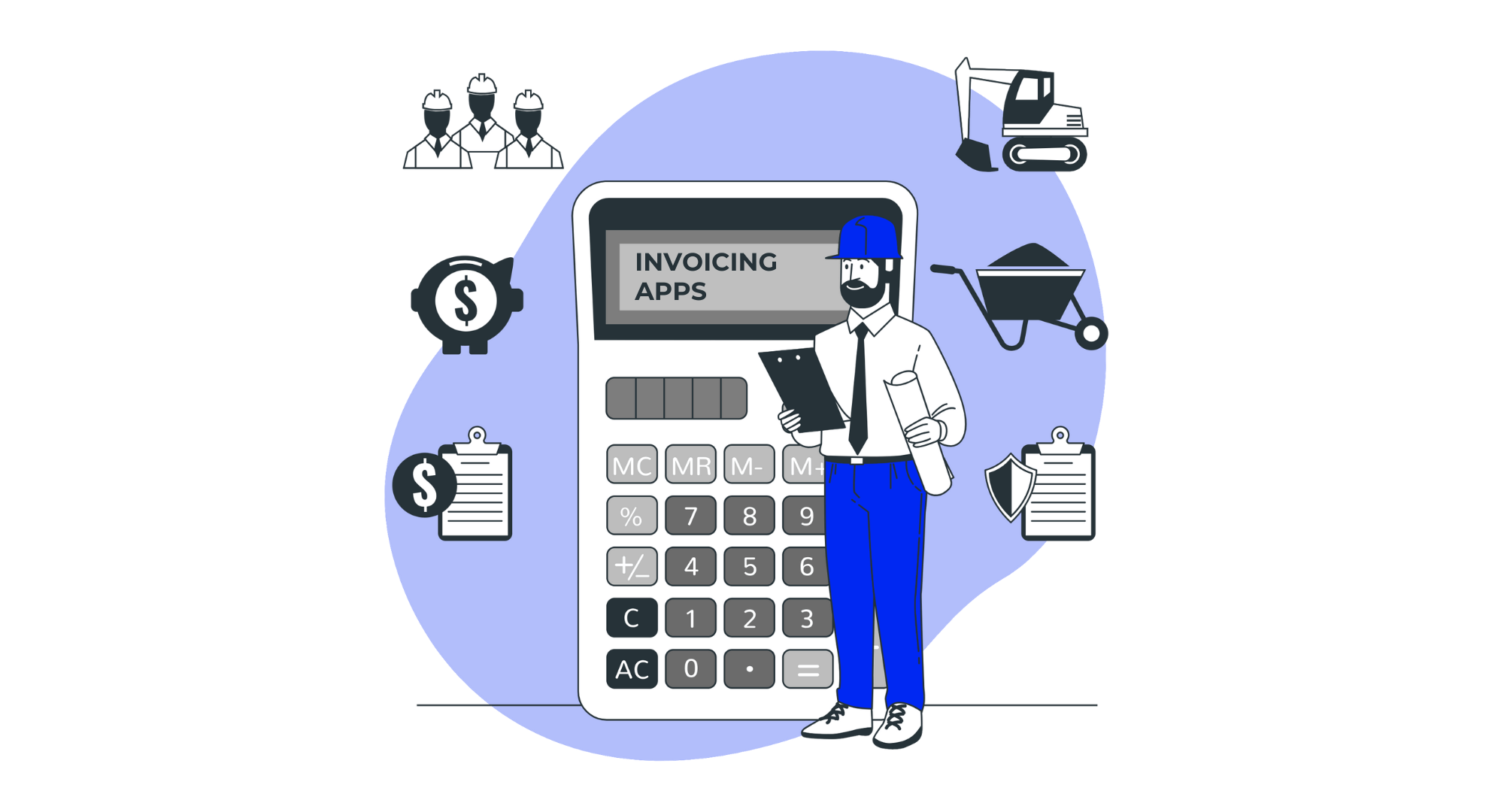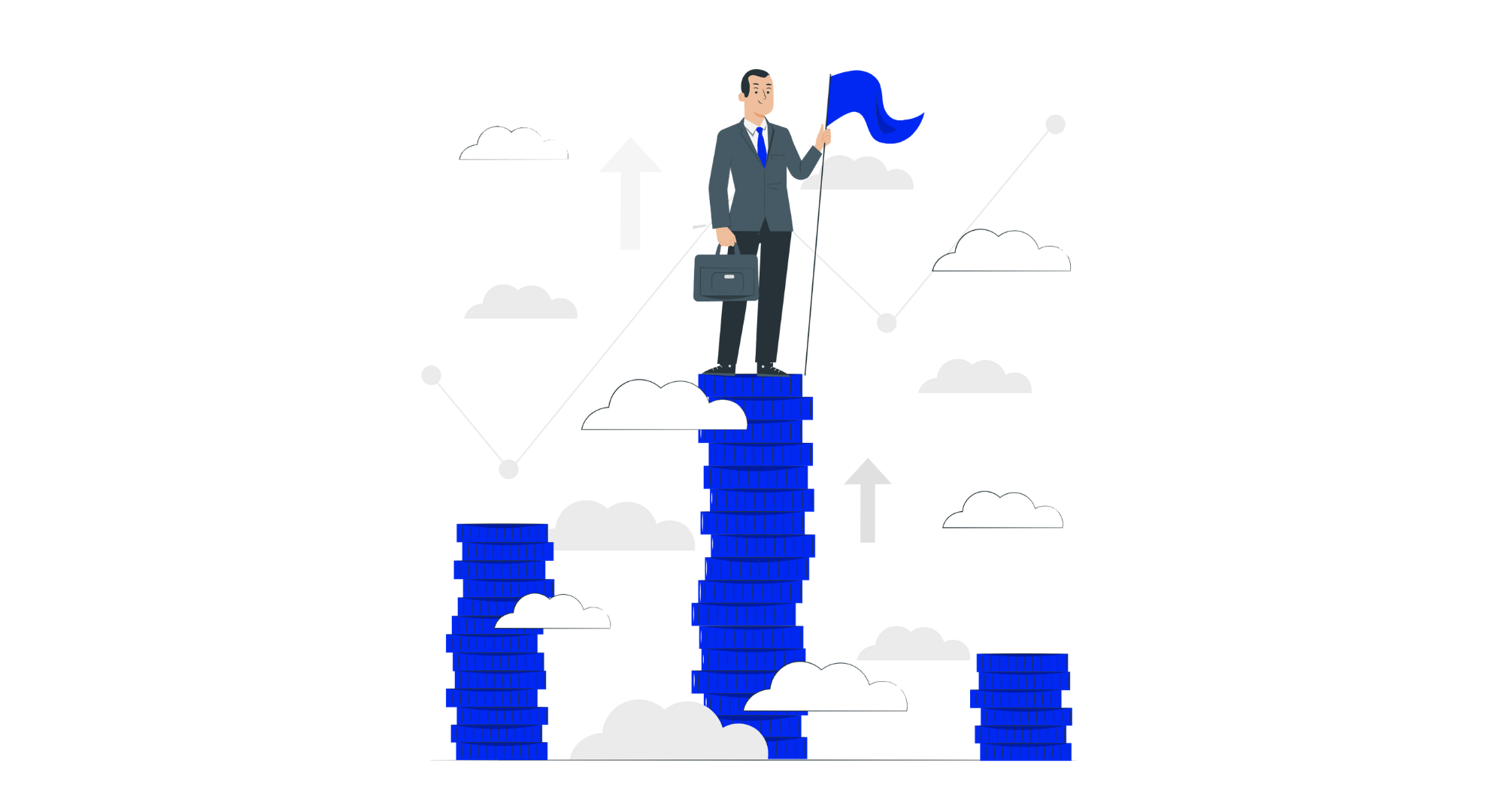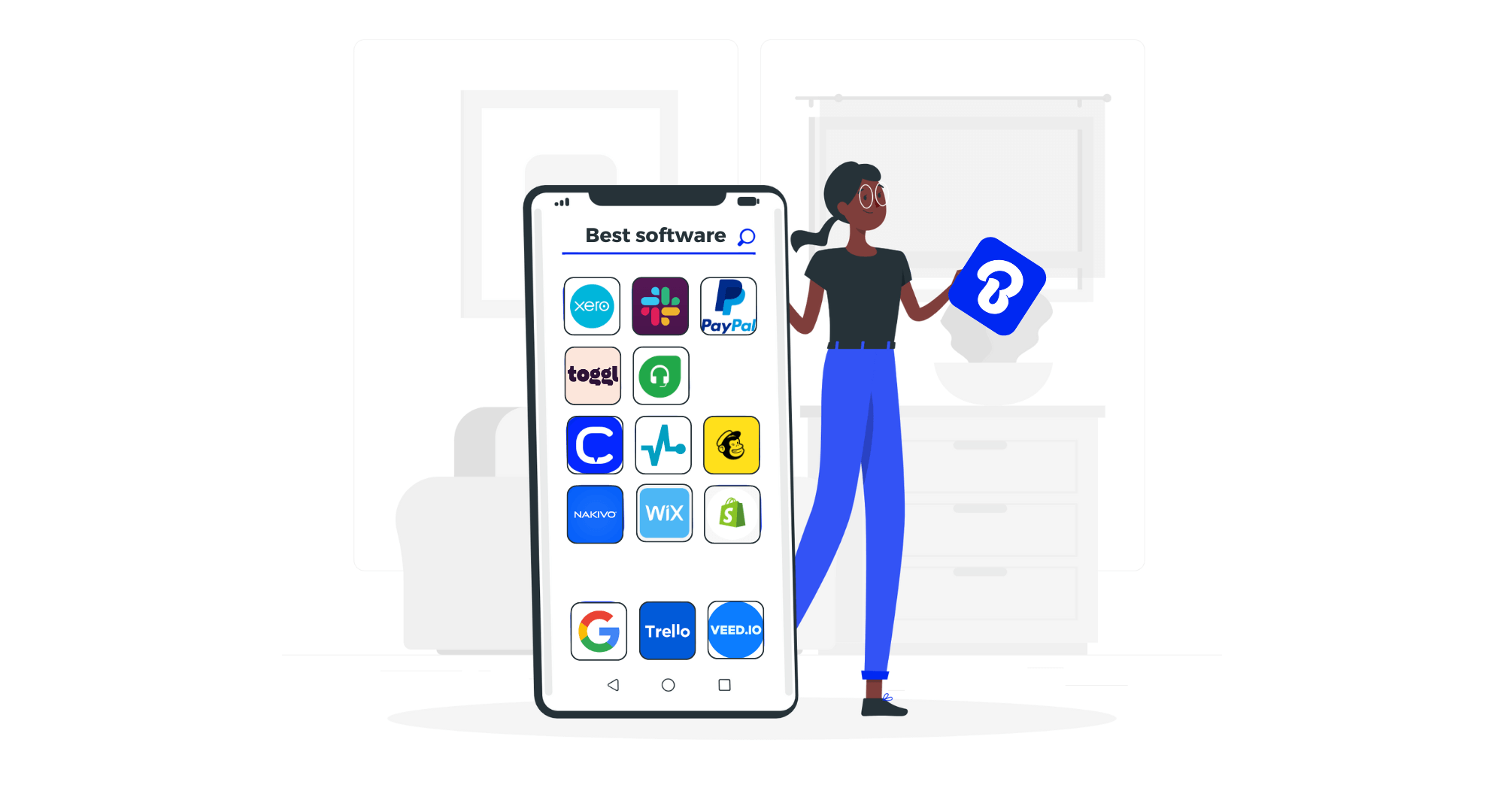
Invoices are one of the simplest documents that’ll ever cross your desk. Unfortunately, the same can’t be said for their creation process when even picking out your software is a headache.
You can design your invoices in Word, Excel, Google Docs, specialized invoice makers, draw your own… With so many options, it’s easy to feel spoiled for choice.
But that’s why we’re here. We’re creating a series of articles detailing the benefits, downsides, and best practices for each approach to help you pick out the best one for you. And today, we’re looking at Excel. So, without further ado, let’s jump right in.
Creating a Custom Invoice Template in Microsoft Excel
Right off the bat, we’ve got multiple approaches to invoice creation to choose from (yay!).
There are 3 ways to create an Excel invoice template, including:
- Downloadable Ready-Made Templates
- Microsoft Excel Gallery Invoice Templates
- Creating Your Own Invoice Template
These options vary wildly in convenience, speed, bulk efficiency, and creative freedom. Naturally, this makes each a great fit for some specific use cases and a terrible one for others. With that said, let’s discuss them further in-depth and see which is right for you.
Professional and Free Invoice Templates for a Modern Business
One of the fastest and most convenient ways of designing an Excel invoice template is to have someone else do it for you. Consequently, downloadable 3rd party designs are some of the most popular options on the market.
They come in various colors and layouts, making them perfect for nearly all industries and professions. Furthermore, they’re quick to download, easy to work with, and (perhaps most importantly) often completely free!
Five steps is all you need to get started with a professional, free invoice template. Just download your favorite design, open it in Excel, fill in the invoice, save, and hit send.
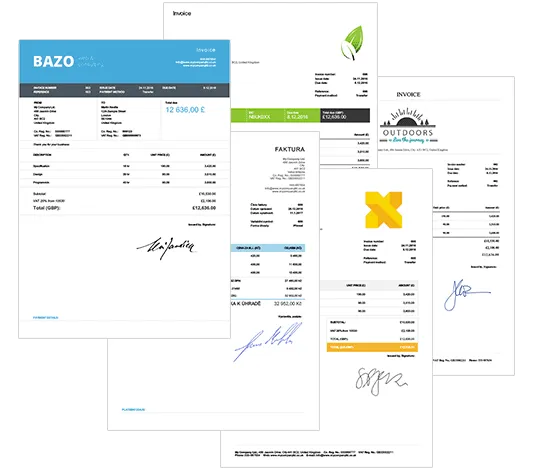
Pre-Made Excel Invoice Templates
If you prefer to stick to the solutions you know and the classic designs that come with them, Microsoft offers its own set of free and premium templates as part of its MS 365 Template Gallery.
This approach has its fair share of benefits, including guaranteed compatibility, finding and opening templates directly from the search bar, and pre-made automatic calculation functions.
However, making your invoices in this way tends to be clunkier and slower. It also doesn’t lend itself well to bulk invoice creation. That being said, let’s look at how this process works.
1. Find your invoice template
If you choose not to use Microsoft’s online template gallery linked above, you can search for designs from Excel via the “Files > New from Template”.
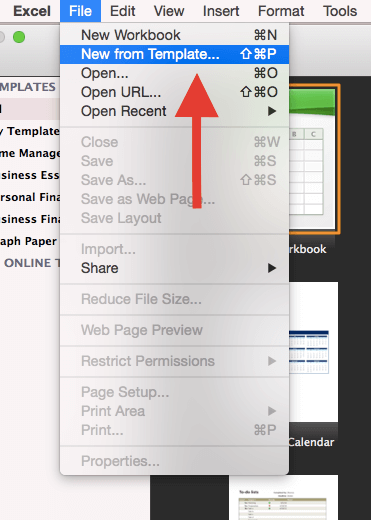
This option will open a template viewer where you can browse pre-installed templates based on document type/use case or download new ones. Input the keyword “invoice” in the search bar to narrow your selection.
Afterward, you just need to find the invoice template right for you. Click the icon of whatever design seems right and take a closer look in the Preview. If you’re satisfied, double-click the icon, or hit “Confirm”.
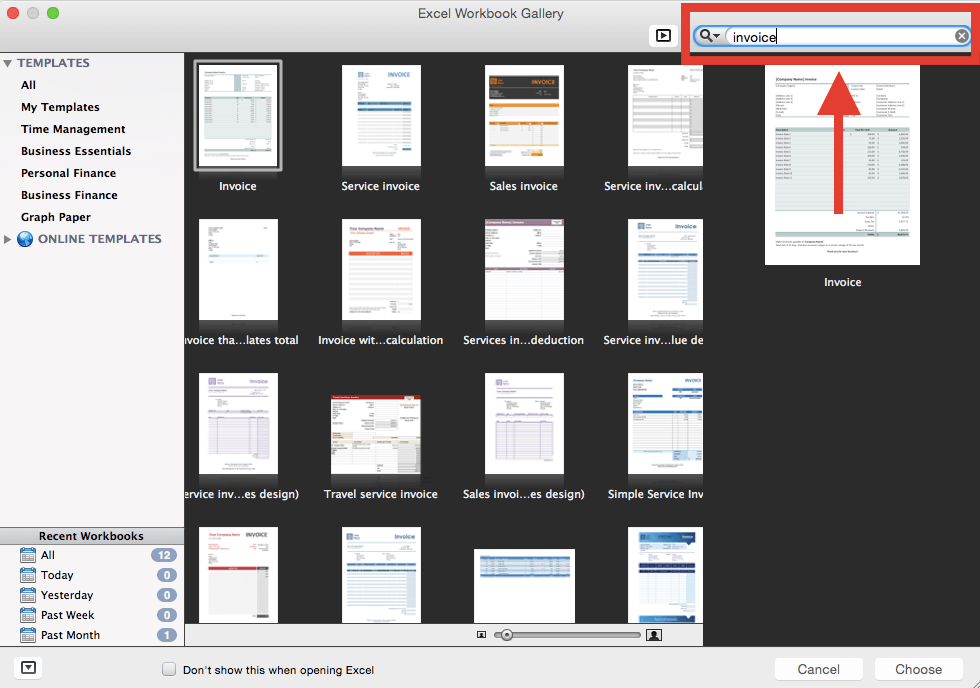
2. Customize your invoice
Once your template is open, you can start filling in the invoice and tweak its design with the standard formatting options from the toolbar. Here, you can change font size and color, adjust cells, and even insert new tables and images.
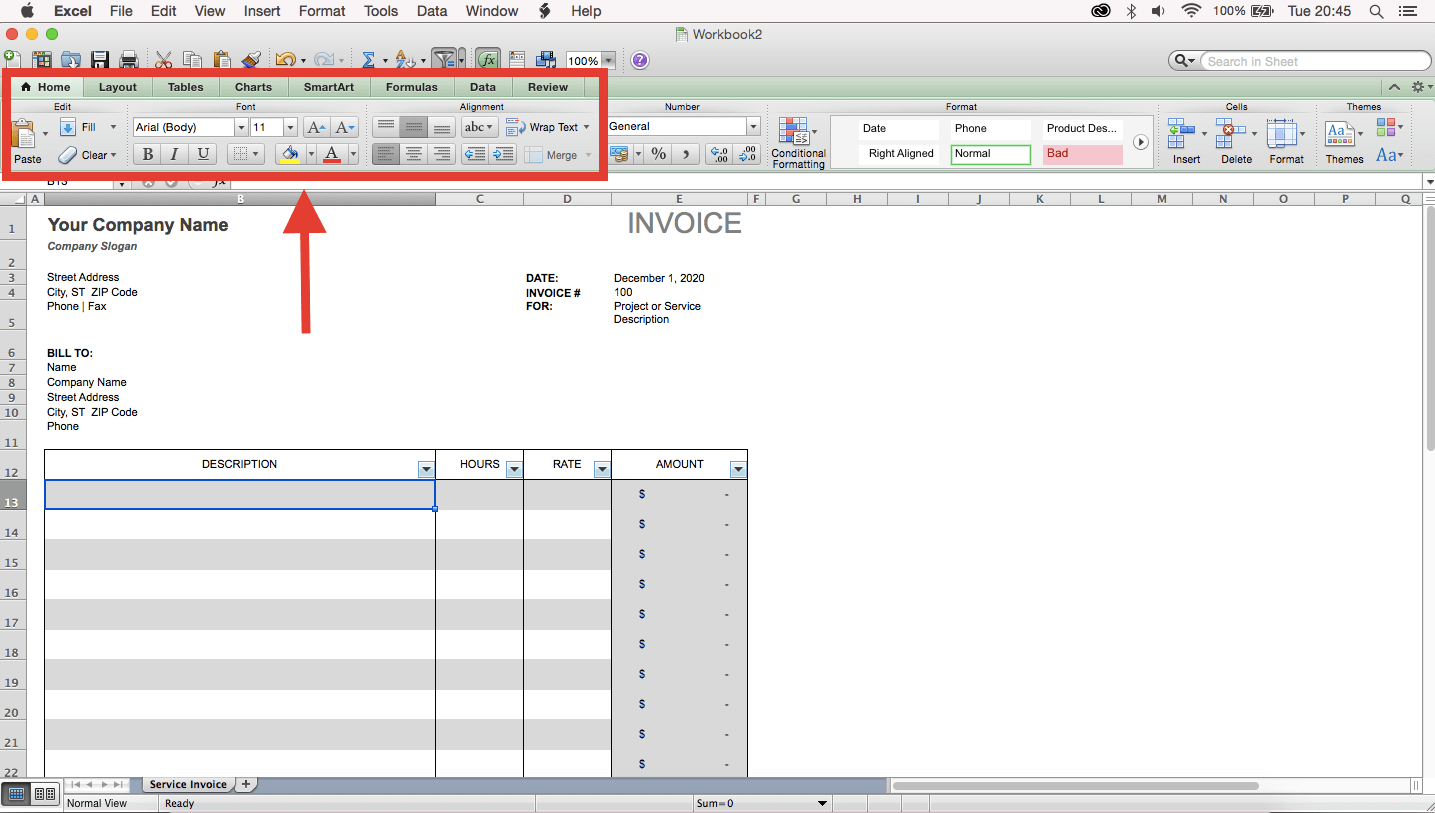
3. Save the completed invoice
Finally, once you’re done, all you have to do again is save the file. You can do so from “File > Save As”.
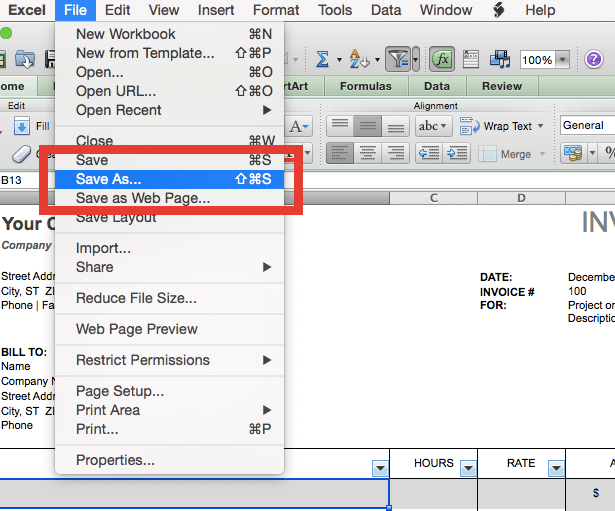
At this point, you can set the Name, Tags, Location, and Format of your saved invoice. We recommend you keep the invoice under its number or the client’s name. It’s also best to save the document as a PDF for reasons we’ll explain soon.
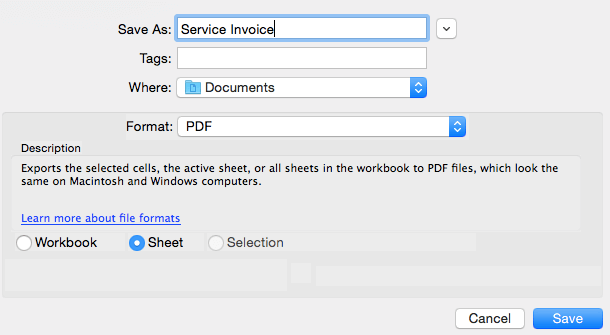
Voilá, you’re all ready to go. All you need to do is attach the document to an email, send it to your client, and wait for the money to come pouring in.
If you want to learn how to write an effective invoice email, read the following article.
Design Your Own Editable Invoice Template from Scratch
But let’s say that neither Microsoft’s nor any 3rd party’s invoice designs fit your branding. In that case, there’s only one option left – roll up your sleeves and put your artistry to the test by creating your own template.
Unfortunately, the uniqueness of the invoice is the only benefit to speak of. Designing an invoice in Excel from scratch is even slower and clunkier than with Microsoft’s templates – especially if you want to add custom functions. It also doesn’t fit bulk invoicing.
But if you’re just starting out, a simple Excel template is all you may need. So, let’s see how to make one.
1. Open a Blank Document
You can skip this step if Excel automatically opens a new blank sheet at startup. Otherwise, you’ll want to start by clicking File > New Workbook.
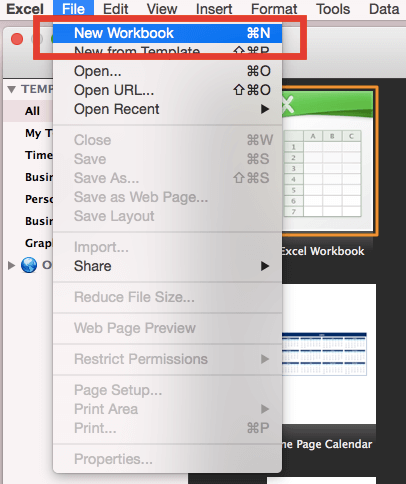
2. Remove Gridlines
This step is also optional. However, removing gridlines (i.e., cell borders) gives you a cleaner look to work with and makes for a more professional design for your customers to interact with. Alternatively, you can do it after finishing your template.
To remove gridlines, go to “Layout > View” and uncheck the box for Gridlines.
3. Create a Header
Second, you’ll want to design a header for your invoice. This portion of the document should feature several pieces of information:
- The Word “Invoice”
- Company Name
- Contact Information (address, telephone number, email, etc.)
- Business Logo (optional)
Use the available fonts, colors, and sizes to match the invoice’s design to your company branding to reinforce recognition and strengthen positive associations.
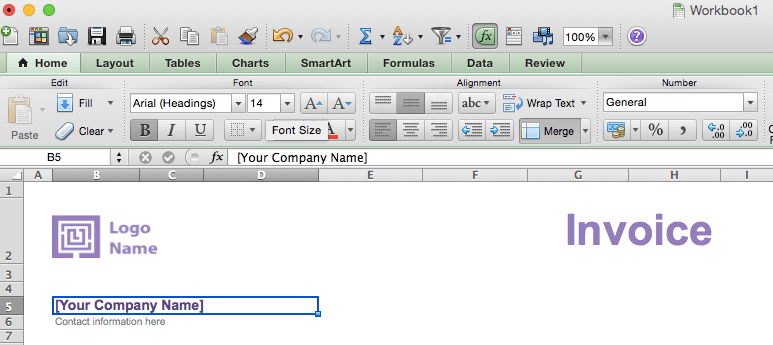
4. Add Necessary Billing Information
Next, fill in the right side of the document with the necessary billing information to make your invoice legally binding. This section should include:
- Billing Date (when the invoice was issued)
- Due Date (by when the payment has to be fulfilled)
- Invoice Number (ex. 202301)
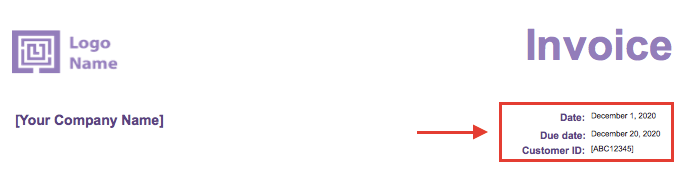
5. Insert Client’s Contact Information
Preface the next section with “Invoice to” or “Bill to” to clarify who’s the recipient and add your client’s information. Like before, this should include:
- Company Name
- Contact Information (address, telephone number, email, etc.)
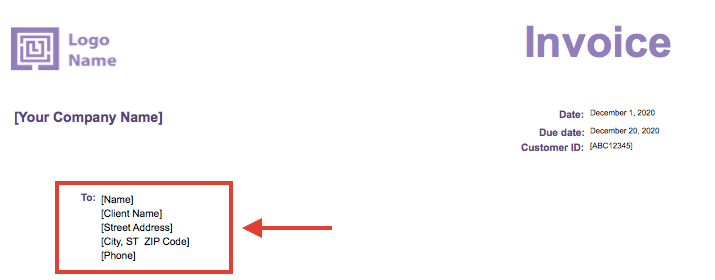
6. Insert a List of Provided Products/Services
Next, you’ll want to include an itemized list of all the products and services you’re billing your client for. Make sure to include the following information to make your invoice valid and as professional as possible:
- Product/Service Name
- Description
- Quantity
- Unit Price (ex., piece, hour, kg., etc.)
- Total Product/Service Price
- Subtotal/Nett Price (price without taxes and discounts)
- Price Variables (taxes and discounts!
- Invoice Total
If you’re wondering what a professional invoice looks like, check out our upcoming article. The easiest way of doing this is by a table with a row and column for each item via “Tables > New”.
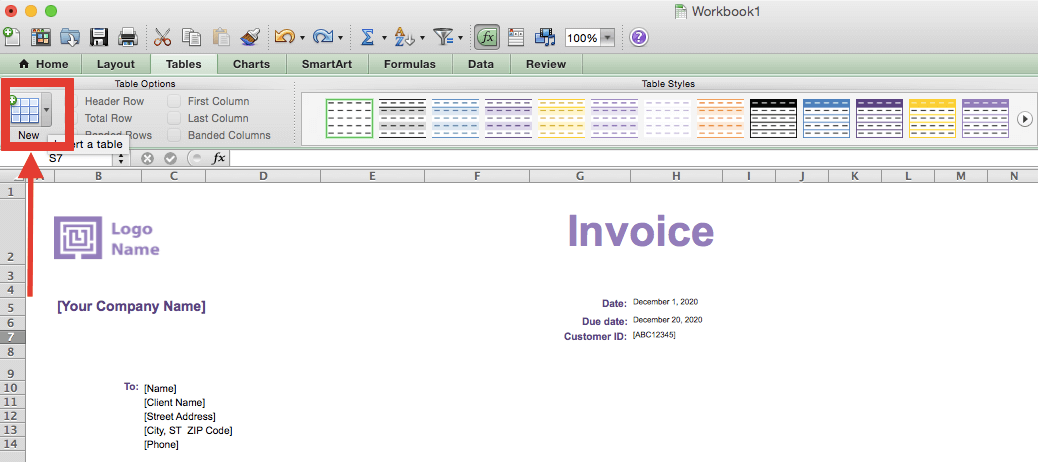
Next to this option, you’ll also find the Table Styles feature, where you can change the color scheme to fit your design and branding.
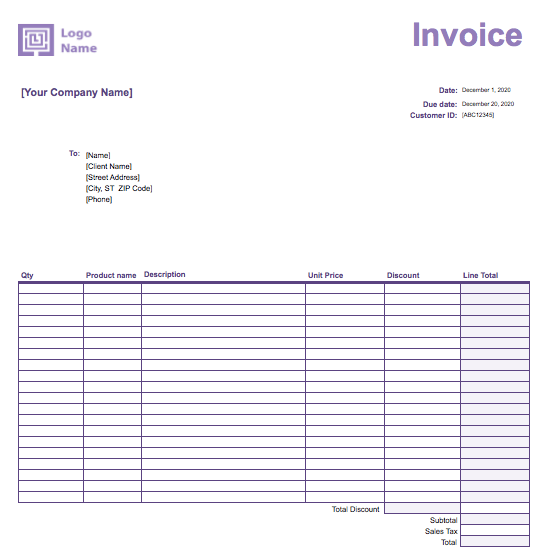
7. Implement Functions to Streamline Work
One of Excel’s biggest advantages over other standard doc creators (Word, Pages, Google Docs, etc.) is its mathematical functions. There are many calculations you can create, varying in use and complexity.
However, the most useful one for invoices is the simple SUM function. You can use it to calculate Subtotals from units x unit price or Total by adding up Subtotals.
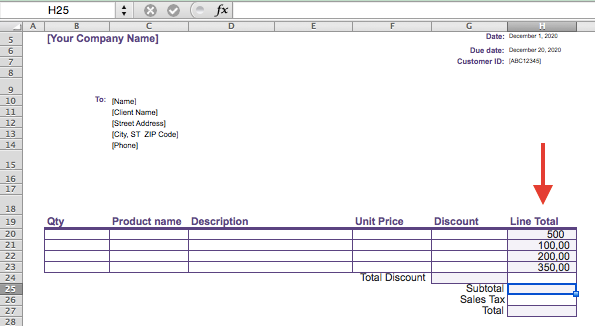
To implement the function, you need to input the SUM calculation in the function builder, located in the top row next to the fx symbol.
If we want to generate the Total automatically for this table, we’ll input “=SUM(H20:H23)”. In practice, we tell the function which cells it should add up and where it should input the result.
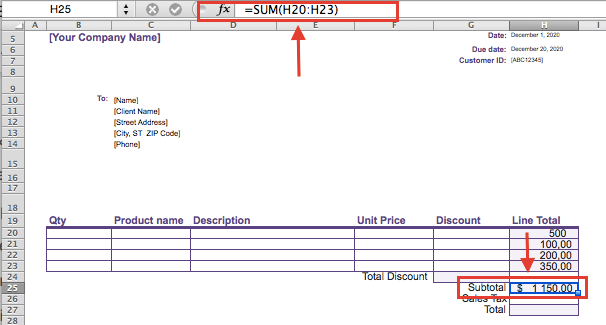
8. Add the Final Touches
At this point, your invoice is essentially finished. All that’s left to do is insert any additional information or design flairs to close off the document. This can include:
- Payment Terms
- Order Notes
- Signature
- Design Elements
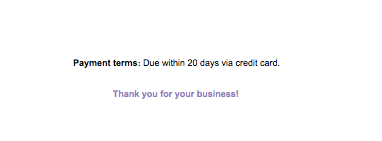
9. Save the Invoice
As before, with pre-made templates, you just have to click File > Save As and specify your invoice’s name, tags, location, and format.
Once again, we urge you to save the finished document as a PDF, though you can keep an XLSX/XLS copy to use as a sample or template for future invoicing.
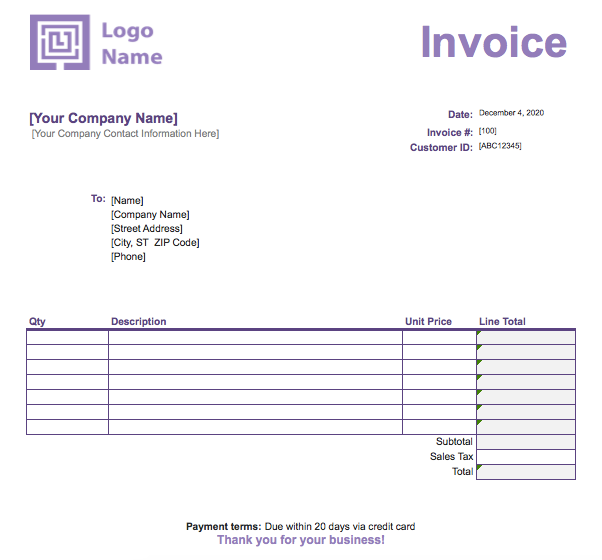
How to Generate an Invoice Number in Excel
One thing we’ve so far neglected to mention is the process behind generating an invoice number in Excel. And if you think that’s no big deal, you’re unfortunately very wrong. For example, did you know that according to Liberata, around 1% of all invoices get paid more than once?
While that number may seem insignificant, we can also read it as 1 in every 100 invoices. And when you think about how many invoices a bigger business issues every year, the problem suddenly becomes much more concerning.
We can blame various factors, but the most common cause by far is an invoice number error. So, next, we’ll discuss how to generate invoice numbers directly in Excel and some possible formats you can use. But before that, let’s answer.
What Is an Invoice Number?
An invoice number is a unique numerical identifier assigned to every generated invoice. Usually, it’s featured prominently in the document’s header, along with issue and delivery dates. It serves multiple purposes and has to fulfill several requirements to be valid.
Why Are Invoice Numbers Important?
- Document and payment tracking,
- Avoiding duplicate payments,
- Providing professional service,
- Submitting accurate tax forms.
The 4 Most Common Invoice Number Formats
Invoice numbers can come in a variety of forms and lengths. There’s no rule every business has to follow, so you’re free to choose whichever one fits your company and use case best. The 4 most common invoice number formats businesses tend to use include:
- Sequential Numbering (#00001)
The simplest of the bunch, sequential numbering starts at “1” with your very first invoice and subsequently follows in numerical order with each next document. However, one digit won’t suffice, so depending on the number of invoices you realistically expect to issue, you should add a few zeros in front (usually between four and nine). So, the invoice number looks like “#00001, #00002, #00003”, etc.
This approach is great if you or your clients don’t have any particular requirements for invoice structuring. - Chronological Numbering (#20230101)
Perhaps the most common of the four, chronological numbering uses the “YYYY-MM-01” format to order invoices based on when they were issued within the calendar year. Depending on how many invoices you create, you can also account for days, so the format looks like “YYYY-MM-DD-01”. So the invoice numbers look like “#20230101” or “#2023010101”. There are also alternative formats for businesses from other parts of the world, like the inverse “DD-MM-YYYY-01”. These are all excellent options for business owners who want to have a clear structure in their yearly finances without additional details. - Customer-Based Numbering (#12301)
If you issue invoices to many clients and need to sort your bookkeeping accordingly, customer-based invoice numbering is the one for you. In this format, the invoice ID begins with the client’s number, followed by the date (optional) and the invoice’s position in the sequence. So the format looks like this: “CCC-DD-01”.
In practice, if you wanted to issue an invoice to a client with the ID: “123” on the 1st, the invoice number would be: “#1230101”. - Project-Based Numbering (#ABC456-123-01)
The final invoice ID format we’ll discuss focuses on projects and is a great option for companies with fewer clients but many initiatives. The two alternatives for this approach are “project number > client number > sequence number” or “client number > project number > sequence number.”
For example, if you wanted to issue the first invoice to a client with the ID: “123” for the project “ABD456”, the invoice ID would be: “#ABC456-123-01.”
How To Automatically Generate Invoice Numbers in Excel
So, as you can see, invoice numbers are very important. Unfortunately, manually inputting them for each invoice you create can often result in mistakes such as the ones outlined above.
And while invoicing software like Billdu comes with invoice number automation from the get-go, Excel is not as user-friendly. Thankfully, you can set it up in just 6 simple steps:
STEP 1: Create a Starting Point
Decide on a starting point for your invoice numbers. For example, you might start with “INV-0001” or any other format you prefer.
STEP 2: Enter the First Invoice Number
Enter your starting invoice number in an empty cell in your Excel worksheet. Let’s assume you entered it in cell A1.
STEP 3: Insert the Formula for Generating the Next Invoice Number
In the cell where you want the next invoice number to appear (e.g., A2), enter:
“=TEXT(RIGHT(A1,LEN(A1)-4)+1,”0000″) & “-INV”.
This formula assumes that your starting invoice number is in cell A1 and the invoice number format is “INV-0001.”
STEP 4: Auto-Fill the Formula
Click and drag the fill handle (a small square at the bottom-right corner of the cell) down to auto-fill the formula for as many invoice numbers as needed. Excel will increment the invoice number in the specified format automatically.
STEP 5: Customize the Format
You can modify the formula accordingly if you want to use a different format or prefix. For example, to use “2023-0001” as your invoice number, input the following formula:
“=YEAR(TODAY()) & “-” & TEXT(RIGHT(A1, LEN(A1)-5) + 1, “0000”)”
STEP 6: Lock the Starting Invoice Number
If you want to prevent accidental changes to the starting invoice number, you can protect the worksheet by going to “Review” > “Protect Sheet.”
Why You Should Save Your Invoices in PDF
So, we’ve recommended that you save your final invoices in PDF format 3 times already. But why? Well, there are several reasons, and they include:
- Compatibility: XLSX/XLS formats are prone to changes by mistake or during transfer. Using PDF ensures that your invoice always opens the same for everyone on every possible device.
- Security: Due to the editable nature of XLSX/XLS, you can never be completely sure some bad actor won’t try to edit your sent invoices to try and cheat you out of your money. PDFs are not (as easily) editable, which helps deter crooks and, in the worst case, gives you a better chance in court.
- File Size: Though a minute consideration, PDFs are smaller than their XLSX/XLS counterparts, making them easier to send over email and won’t take up as much space on your hard drive or in your document management system.
Advantages and Disadvantages of Creating an Invoice in Excel
Although we’ve touched on the pros and cons of each approach to designing invoices in Excel, we’ve yet to speak about the software itself. It’s time we fix that. And so, without further ado, here’s the good, the bad, and the ugly of Excel invoice creation.
Advantages of Using an Excel Invoice
- Data Structuring: Excel offers an organized format for creating invoices, which makes creating lists (products, quantities, etc.) and accurate calculations a breeze.
- Formulas and Calculations: The system’s built-in functions let you automate calculations (totals, taxes, discounts, etc.) and reduce the risk of errors.
- Data Validation: You can use data validation rules to ensure only valid information makes it into your invoices, improving data accuracy and reducing mistakes.
- Multiple Sheets: The platform lets you organize invoices using different sheets or tabs within the same workbook for simpler document management.
- Tracking and Reporting: You can use Excel to track invoice status and client payments and generate reports for financial analysis.
- Basic Security: Documents made in Excel can be easily password-protected to eliminate the threat of prying eyes.
- Online Storage: MS 365 offers the option of online storage to access your documents anywhere and anytime you need them.
Disadvantages of Using an Excel Invoice
- Manual Data Entry: Excel requires manual data entry for each invoice, which can be time-consuming and prone to errors, especially if you have a high volume of invoices.
- Limited Automation: Excel lacks the automation features found in dedicated invoicing software, like payment reminders.
- Limited Reporting: Unlike specialized invoicing software, Excel does not provide reporting tools for financial analysis or generating detailed reports on your invoicing.
- No Tracking: Excel doesn’t offer built-in invoice tracking features, making it challenging to monitor the status of invoices, track payments, or send reminders.
- Limited Security: Excel’s security features are basic, and protecting your invoices from unauthorized access may be more challenging than using specialized software.
- No Online Payments: Excel cannot process online payments directly through the invoice, which may be less convenient for clients who prefer to pay electronically.
- Inconsistent Formatting: Excel documents are prone to changes during online transfer, which can cause confusion or damage to your brand.
- Scalability: Despite Excel offering some automation features, the invoice creation process is still quite slow and clunky – especially when making multiple documents. That means you may have to switch to a different solution as your company grows.
- Complex Advanced Designs: Creating visually complex invoices can be challenging in Excel since the software specializes in table creation and calculations, not design. If that’s your priority, we recommend using one of our pre-made Excel templates.
Free Simple Excel Invoice Templates
So, are you ready to start creating your own invoices and making money? If so, take a look at our wide selection of Excel invoice template designs. Or, if you’re the pragmatic type, you can find your perfect invoice sample based on your profession.
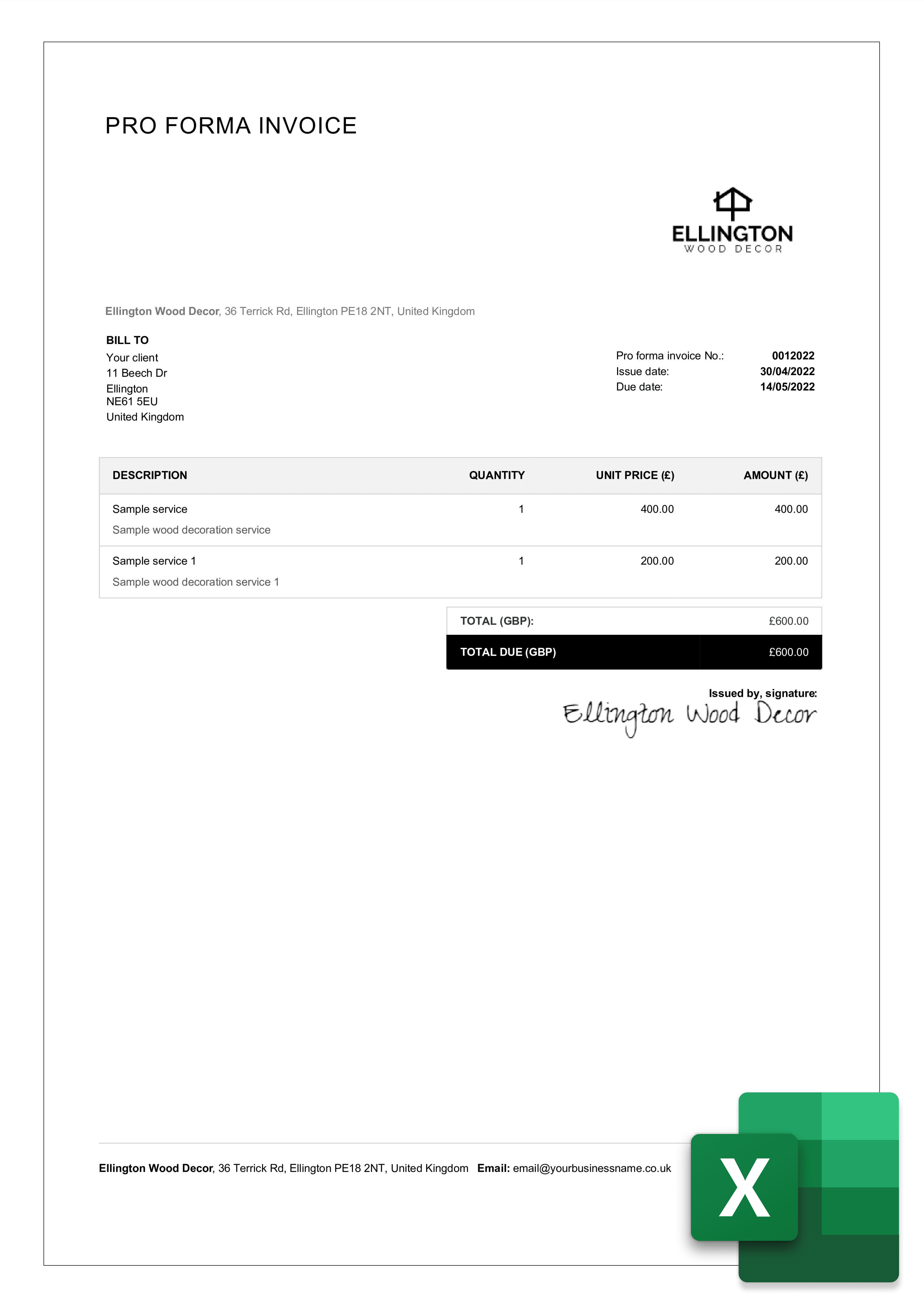
Automate the Invoicing Process with Free Invoice Generator from Billdu
As you’ve seen, creating invoices in Excel can be (fairly) easy. But you know, it can always be easier. If you’re an efficiency snob or just have to make a lot of invoices regularly, you should know about Billdu’s Invoice Generator.
Our Invoice Maker is the perfect invoicing solution for businesses, both big and small, as it comes with many features a simple Excel template could never provide. Some of its biggest advantages include:
- Simple Professional Invoices
- Recurring Invoices
- Estimates, Delivery Notes, and More!
- Online Payments
- Payment Reminders
- Expense Tracking
- Online Booking
- and many more!
And the best thing is that you can now try any of our plans for 30 days completely free! So, what are you waiting for? The time to take your invoicing to the next level is now.
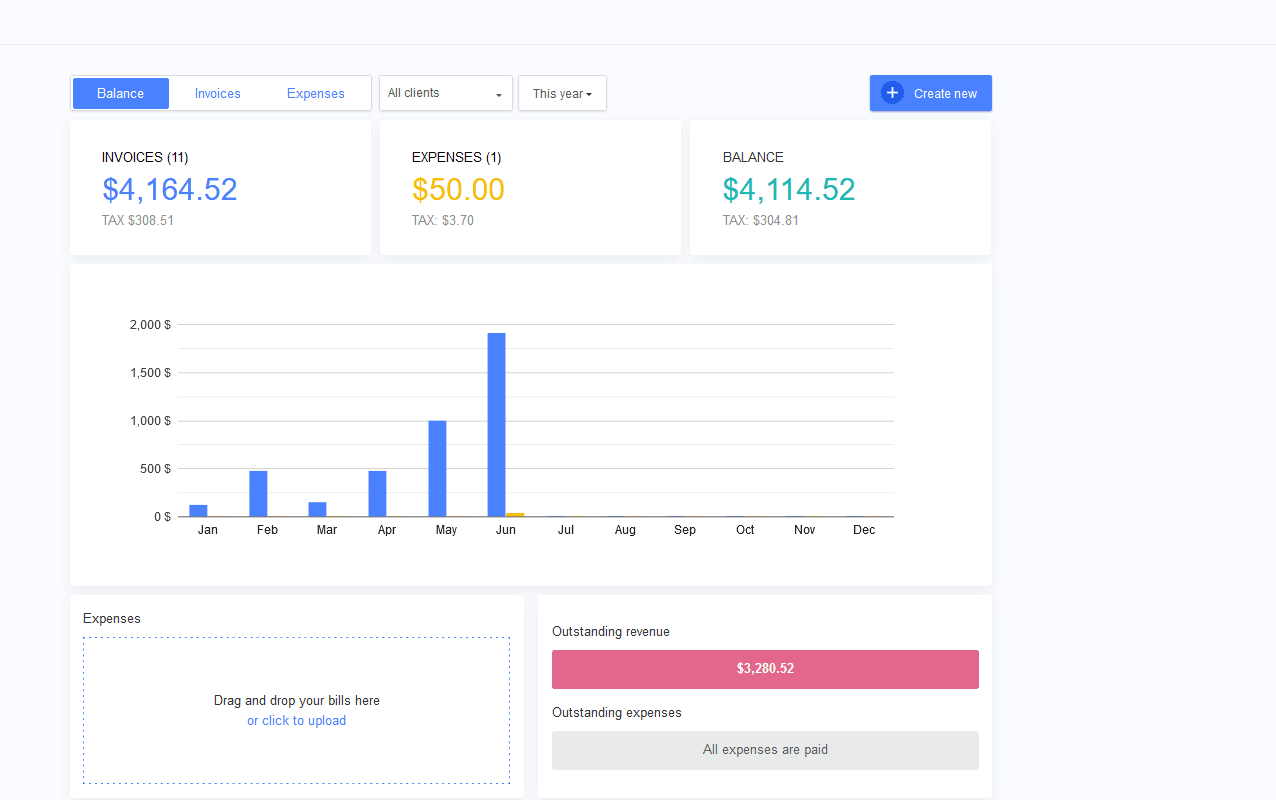
Which Way Is Best for You?
And there you have it. That’s everything you need to know about creating invoices in Excel. However, we’ve still not answered the question we asked at the beginning of this article – how should you choose to design your invoices?
Well, it largely depends on your use case.
If you only invoice once in a while, you should give Billdu’s Invoice Templates a try.
If you’re a small business but take your branding very seriously, designing your template is the way to go. And finally, if you’re a high-roller and have to make a lot of invoices often…well, our Invoice Maker is right there for you.
We hope you found this article helpful, and we’ll see you in the next one. Until then, take care, and best of luck in your invoicing!
Billdu – Revolutionizing Your Invoice Process!
Skip Excel and use Billdu for easy, error-free invoicing. Try it and save time!